(BPT) – Ready to level up your entertainment game? With a little creativity, you can use the everyday items in your home to transform your gaming space into the ultimate entertainment zone. We’re talking game room, dance floor and classroom all in one.
And all you need is your gaming console. That’s right — it’s good for way more than gaming. Did you know you can use it to stream all of your favorite music and podcasts, too?
Whether you’re looking to get into your gameplay with the Top Gaming Tracks, bust a move to Today’s Top Hits, or sit back and tune into the Best Podcasts of the Week, you can use your console to stream Spotify if you’re actively gaming or not.
Here’s how to set it up and start jamming out:
How to set up on PS3, PS4 and Xbox One
If you have a PS3, PS4 or Xbox One and a Spotify account, you already have all you need to listen to your favorite songs, podcasts and playlists.
The first step is to download the Spotify app. Once you’ve done that, you can log in one of three ways:
- Use Spotify Connect to link your app to your device. (More on that here.)
- Enter your email address and password.
- Select “Log in with PIN.” Then, on your phone or computer, go to www.spotify.com/pair and enter the PIN on your screen. (This option is not available for PS4.)
Pro tip: If you don’t have an account already, you’ll be able to create one by selecting “SIGN UP” on the app. Free and Premium users can stream through their PlayStation console and Xbox One.
Bonus round: PlayStation users can link their accounts to automatically log into Spotify wherever they log into their PlayStation™ Network account. Or you can link your accounts here.
How to start playing on PlayStation and Xbox One
Select Xbox and PlayStation games allow you to listen to Spotify while you play. For the best of both worlds, disable the in-game music (if your game allows) while you stream and add your own music.
Here’s how to play your selected music or podcasts:
- Press and hold the PlayStation or Xbox button on your controller to bring up the menu or guide.
- Select “Music” or “Spotify.”
- From here, you can skip songs, play, pause or adjust the volume.
Second bonus round: PlayStation users can also share what they’re listening to while playing with their friends and teammates during select games. Using the controller, press the “Share” button, then select “Share Music,” then choose from “Recently Shared,” “Now Playing,” “Recently Played” or “Recently Saved.”
Listen with friends on Discord
You can listen, game, chat and party all at once with Discord — as well as see and play what your friends are listening to. Plus, Premium users can even listen together with Listen Along.
To get started:
- On desktop, download the Discord app and open it.
- Click “Connections” in the menu on the left.
- Click Spotify.
- A web page will open to connect. If you’re not already logged into Spotify on the device, you’ll be directed to log in or sign up first.
- Once you’ve connected to your Discord account, you can choose to display what you’re listening to in real time on your profile.
If you’re a Premium user, you’ll be able to listen along with your friends. Simply click someone who’s Listening to Spotify from your list of friends on the right, and select the Listen Along icon, which looks like a person with a play button.
Pro tip: It’s not possible to Listen Along when voice chatting — use text chat instead for the best of both worlds.
Now that you’re all set up, you may be looking for something to stream. No worries, this Gaming Hub has you covered for all of your music needs. And check out gaming podcasts like Last Podcast on the Left or The Besties for all of your talk needs.
BUY GAMING CONSOLE